About this project
As UX professionals, we should be committed to designing solutions as ambassadors for all users, including people with disabilities.
“No Latin” (nolatin.com) is a free web-based React app that converts blocks of content into an accessible web prototype using Accessibility best-practices.
This tool invites all designers and researchers to bringing intent into their design process by elevating the content quality early for people with disabilities.
Industry Challenge:
Most UX professionals struggle to incorporate accessibility considerations into their design process, resulting in poor experiences for users with disabilities.

Poor content leads to poor Accessibility
Content and Accessibility are considered an afterthought. If designers continue to use Loren Ipsum content placeholders in early design concepts, people with disabilities that rely on assistive technologies (i.e.: screen readers) will continue to be excluded from early user research studies.
Solution
Create good content from the beginning using Priority Guides with headlines and elements blocks, sorted by user needs.
Putting intent on writing with priority guides
A good way to start focusing on content designing before the interface designing stage is using a content-first method called priority guides.
Simply put, a priority guide contains content and elements for a mobile screen, sorted by hierarchy from top to bottom and without layout specifications.
This approach enables UX professionals to focus on the user’s priorities and needs, before jumping on interface designing.
Creating Priority Guides
I created a Figma Template to help designers craft their content faster.
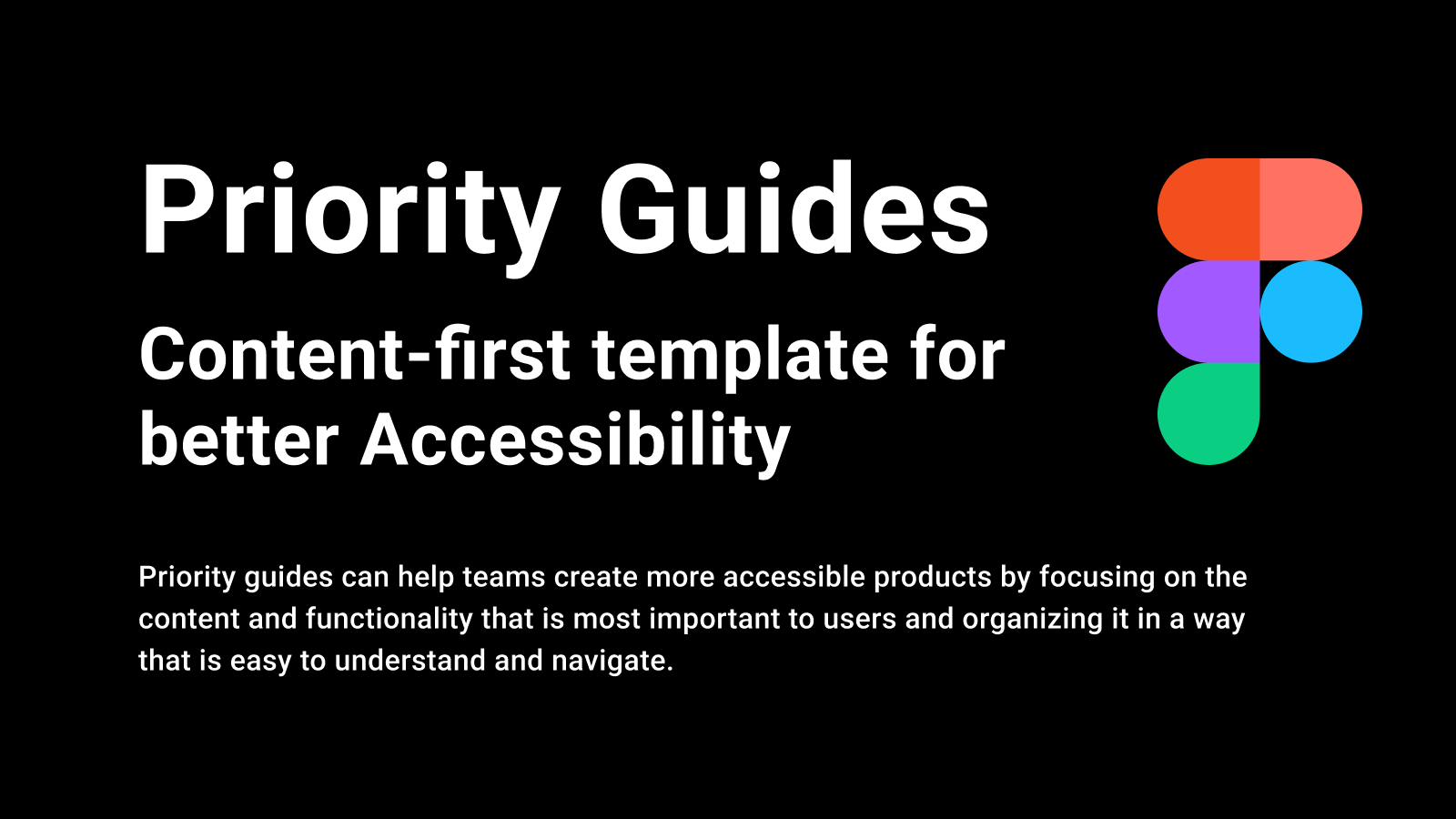
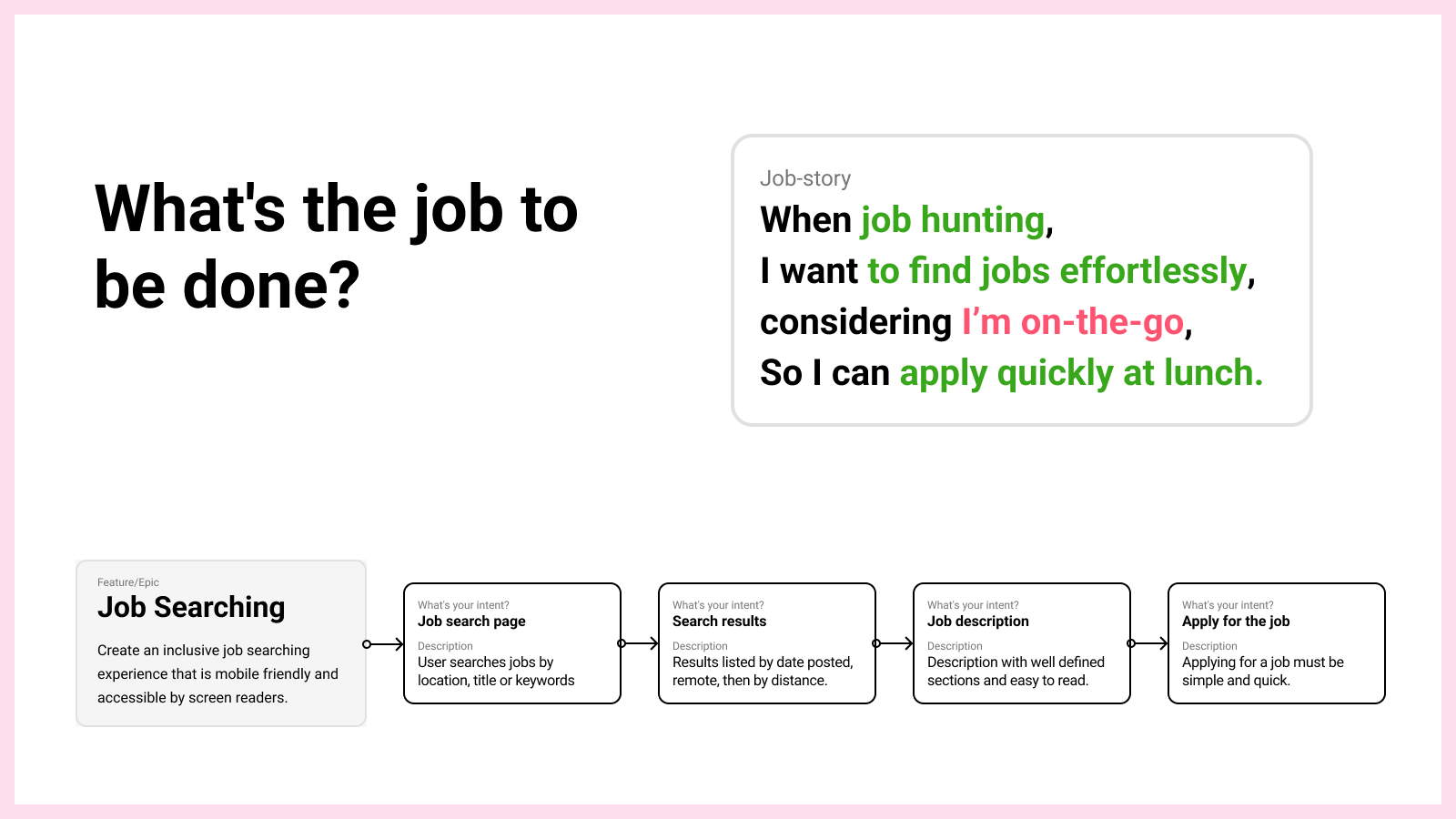
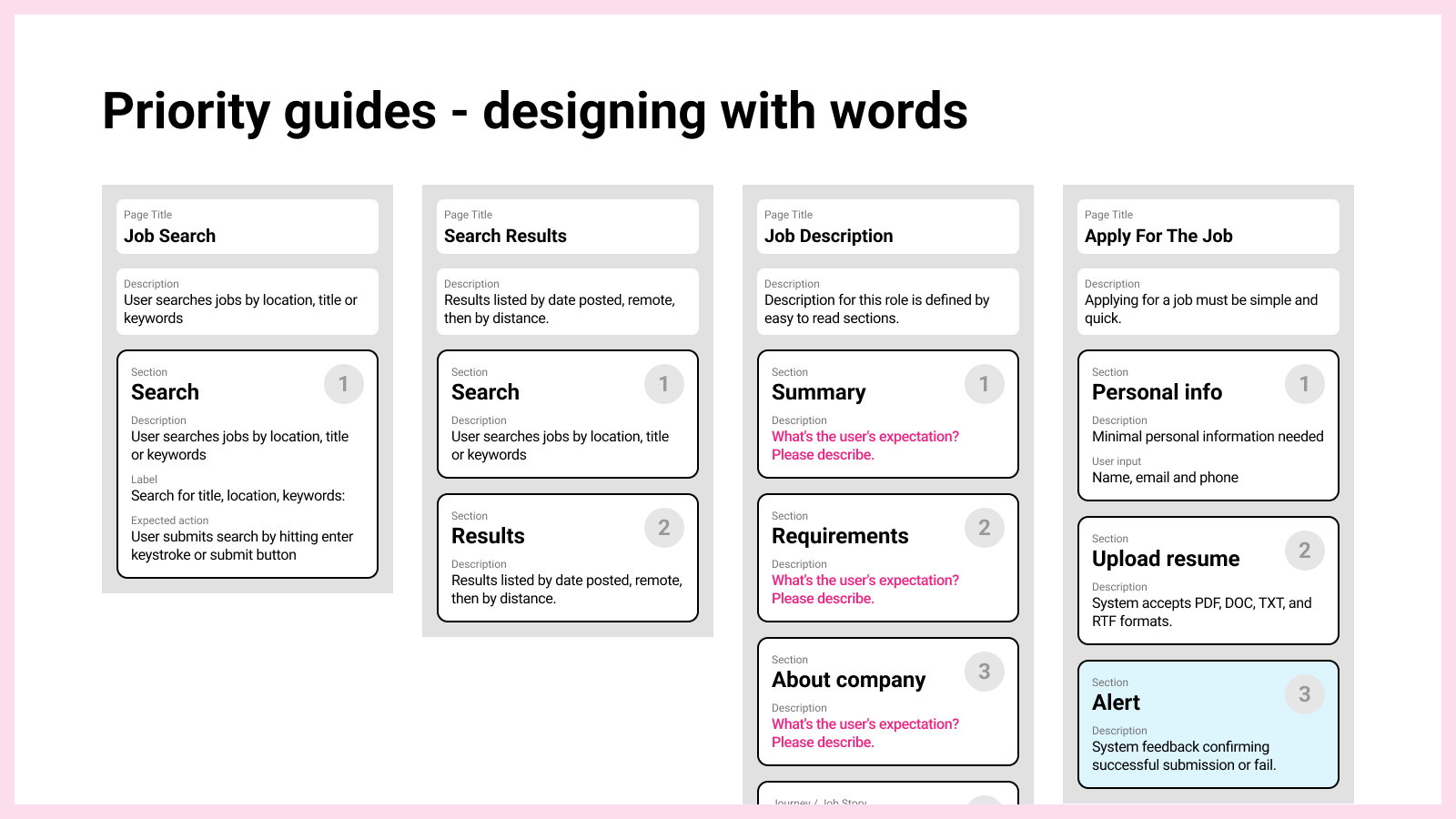
From Intent Framing to Prototyping
By now, all the content needed is in place to begin building the intent framing (a collection of guides), which will be converted into a fully interactive and accessible HTML prototype.
The following is a step-by-step example on how we create and preview the accessible prototype for a Job Search page.
1) Create a page
Adding a page to host priority guides. Let’s create a Job Search page:
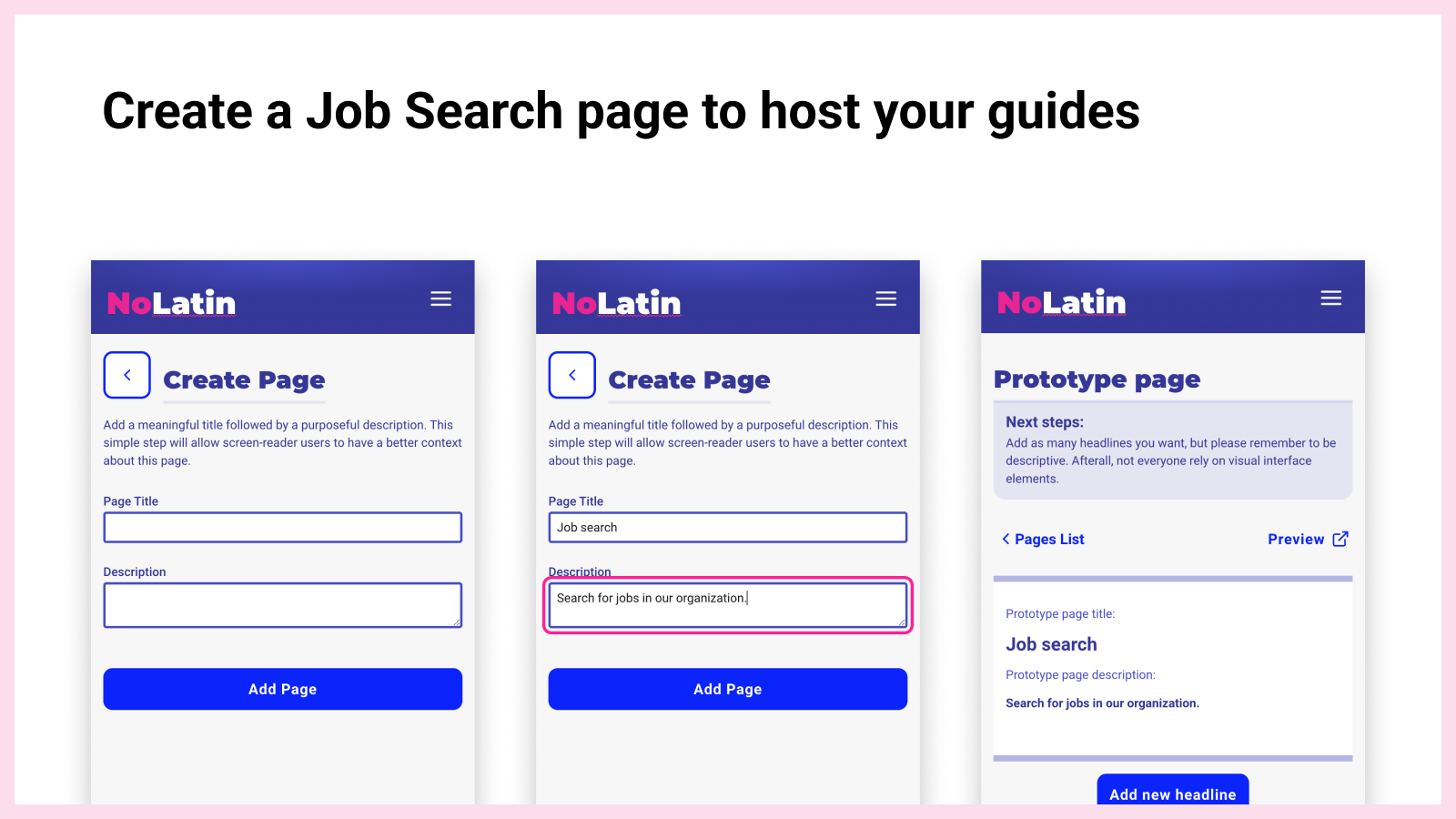
2) Add a section
Create a section that will serve as a page landmark and contain the user input elements:
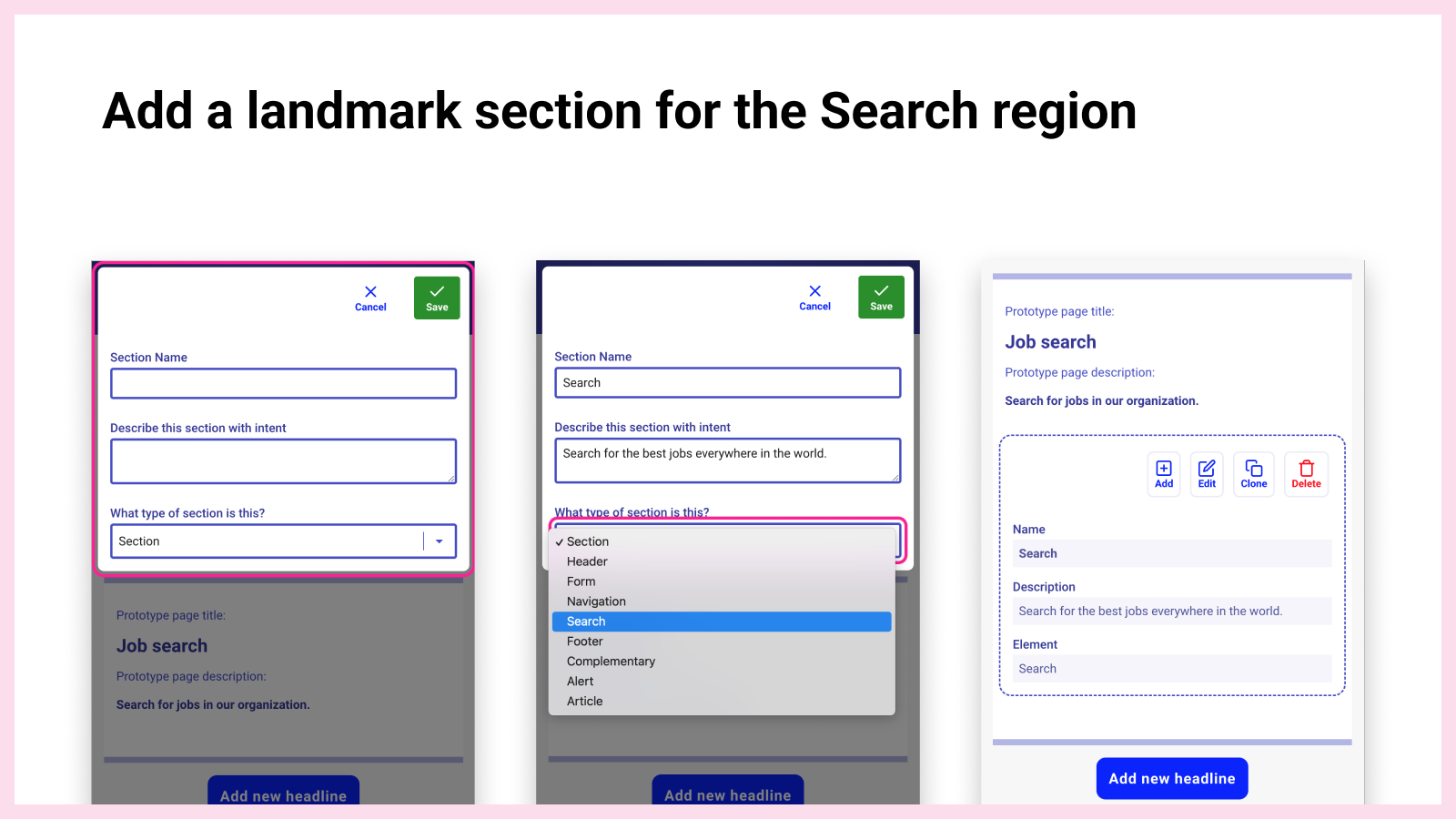
3) Adding an input
Let’s add an input inside the search section
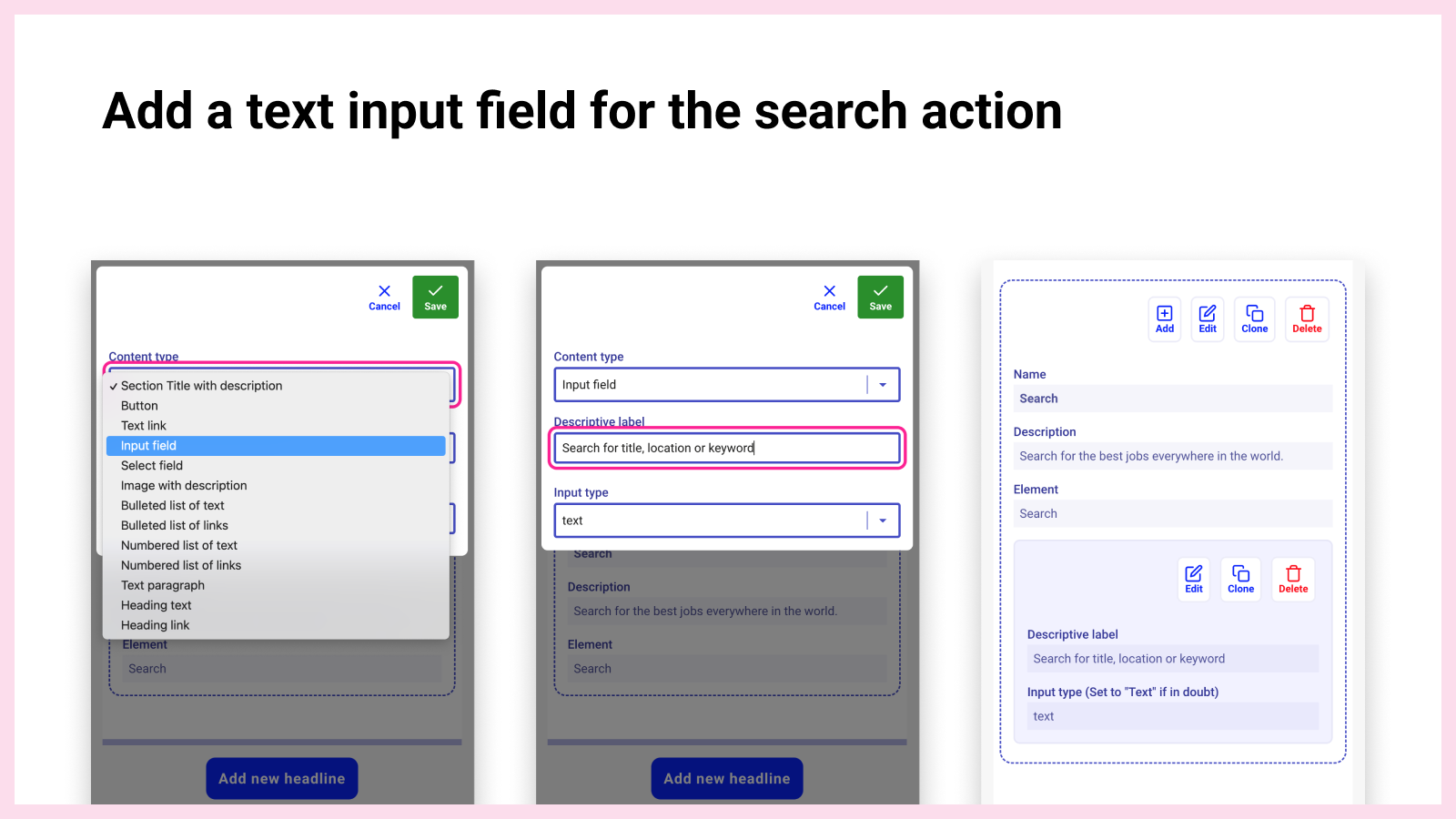
4) Adding an action button
Following the text input, the user will need an action button to submit the search string.
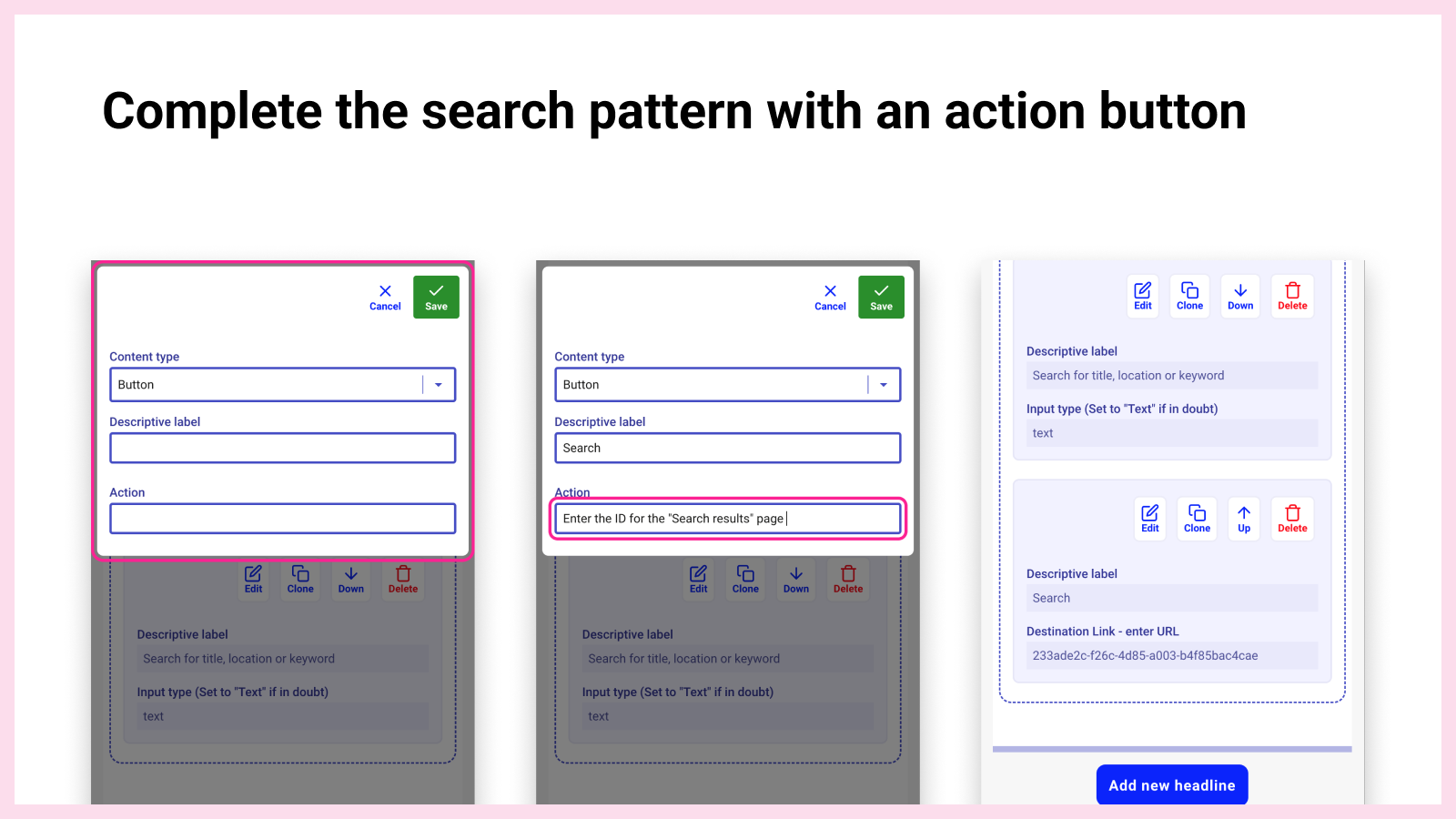
5) Preview Accessible Prototype
Scroll to the top of the page and hit preview. A new tab window opens up with the elements just built.
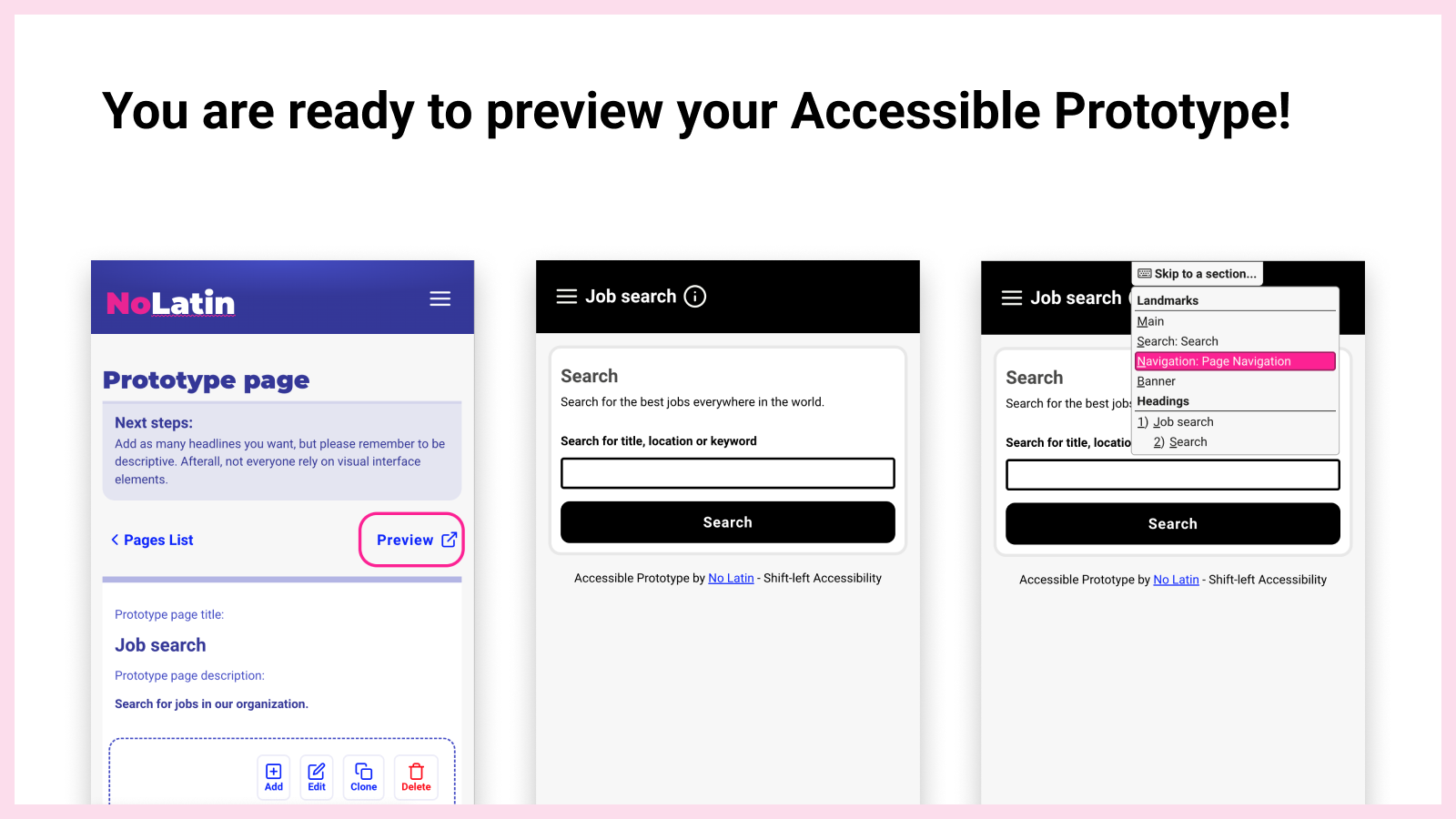
No Latin will generate a web prototype with all the Accessibility best-practices built-in:
- Detailed skip-links
- Purposeful landmarks
- Semantic headings
- Good ARIA attributes
- Image alternative text
- Visual focus appearance
I believe this method will enable UX professionals to be proactive about including people with disabilities early in the design process - this approach is known as “shift-left.”
Including people with disabilities in usability studies

I also created a user testing guidelines on how to provide proper accomodations for assistive technology users during usability studies.
As UX professionals, you are committed to designing solutions as ambassadors for all users, including people with disabilities.
This tool invites all designers and researchers to bringing intent into their design process by elevating the content quality early for people with disabilities.
Conclusion
No Latin is a humble initiative to help UX professionals like me improving the user experience of people with disabilities.
I aim to motivate other UX professionals to write quality content early so they can produce accessible prototypes for usability studies that include all types of users.

